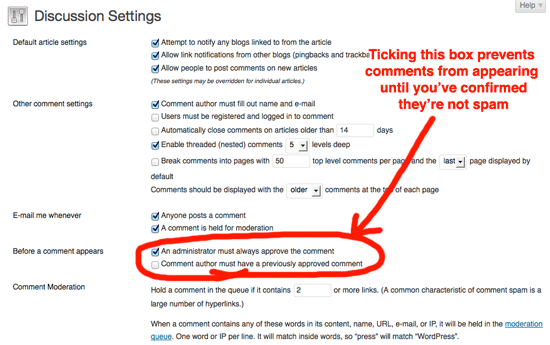It’s one of the most frustrating things you have to face running a website, but it’s come from something positive…
It’s one of the most frustrating things you have to face running a website, but it’s come from something positive…
WordPress is designed to make sharing and commenting on articles and posts easy. In fact it’s one of its key selling points.
People can visit a blog or website and add to the debate without jumping through too many hoops. It’s great for interactivity and great for SEO.
The problem is there’s a darker side to all this and that’s unscrupulous companies, scammers and spam bots scanning the web and adding junk comments to promote their business or product.
I won’t bore you too much with the ins and outs. Some posts are made by hired guns copying and pasting comments into as many blogs as they can but the majority is done by software, or ‘bots’, which scour the web for suitable sites and then automatically add comments and links.
This is bad for your website because…
– It fills up the comments section of your posts with irrelevant, unhelpful junk which creates a bad impression for visitors
– It’s negative for SEO (search engine optimisation). Many of these spam comments post links to sites which are black listed by Google, which will in turn hurt your ranking by association
– It takes a huge amount of time to sift through all the junk and manually deny or approve comments (assuming you have your WordPress settings set to ‘manually approve all comments’, which I recommend).
The good news is that you don’t have to put up with this any longer…
Here are 3 ways to automatically block spam comments from appearing on your WordPress website.
By using just one of these techniques I’ve been able to correctly filters out around 1,000 junk comments a month on the Insider’s Edge website. That’s a 1,000 junk comments I’m not having to waste time sifting through.
1. Turn on comment moderation – Now this won’t be for everyone, some people prefer to moderate ‘reactively’ which means deleting inappropriate or spam comments after they appear on the site. However I like knowing that no dodgy links or offensive comments can sneak through. Reactive moderation is better suited to big businesses with full time staff dedicated to such tasks.
To turn on comment moderation log into your WordPress website with your administrator username and password. Then however over the sidebar where it says ‘settings’ and click on ‘discussion’ when it appears. So that’s:
Settings -> Discussion
Once the page has loaded you need to tick the box which says: “An administrator must always approve the comment” and then click save. Here’s a screenshot:
2. Install the ‘akismet’ plugin (Insider’s Edge recommended) – This plugin is pure, unadulterated genius. It takes all of the hard work out of detecting and junk foldering spam automatically, behind the scenes by pooling all the intelligence on known junk urls and IP addresses from across the net. Don’t worry, you don’t need to know what that last sentence means. Note: It operates quietly in the background but it’s recommended you check it from time to time in case any genuine comments get blocked (I’ve never found this problem personally). I highly recommend installing this.
For help installing plugins please see my post here.
For this one you’ll want to type in “akismet”.
Point of note: akismet does requires registration (you’re alerted to this after you first install it). For businesses they request a fee but if you’re just starting out and not trading yet you can get started for free. To set the free option pull the slider across to zero when the option appears – it’ll show an unsmiley face!
Obviously this is offered on the trust that you’ll select a payment program in the future if it does becomes a successful business venture.
3. Create a step that confirms commenters are ‘human’ before they post – I’m not a great fan of creating obstacles before someone has even hit submit (and I don’t use it on any of my sites currently). However, adding a simple ‘captcha box’ or question that requires people to enter an answer that a robot couldn’t know you can block out a huge amount of junk comments right off the bat.
Here are two of the best plugins for this:
and
Again the quickest way to install either of this plugins is to follow my plugin guide.
3. Only allow comments from ‘logged in’ users – Disclaimer: I personally don’t like this option on the grounds that it’s forcing another step on the end user before they can comment… however it could be a useful option for some blogs or websites – particularly those which want to offer membership now or in the future.
If you look on the screenshot I posted above you’ll see a little tick box which says: “users must be registered and logged in to comment”. Tick this box and only registered subscribers will be able to comment. Again you’ll find this setting in:
Settings -> Discussion
That’s it
If you were to do just one of this things, I really would recommend installing the akismet plugin – it’s undoubtedly the most elegant solution I’ve come across. You will still undoubtedly find the occasional spam comment coming through (no filter can offer 100% protection) but we’re talking a few percent here.
Have you had any experience trying to block junk/spam comments? Did you find this article helpful. Please leave a comment below – don’t worry, it won’t get spammed!